CPAlead Advertiser Guide: Setting Up Your First Campaign
Author: CPAlead
Updated Thursday, January 23, 2025 at 7:23 AM CDT
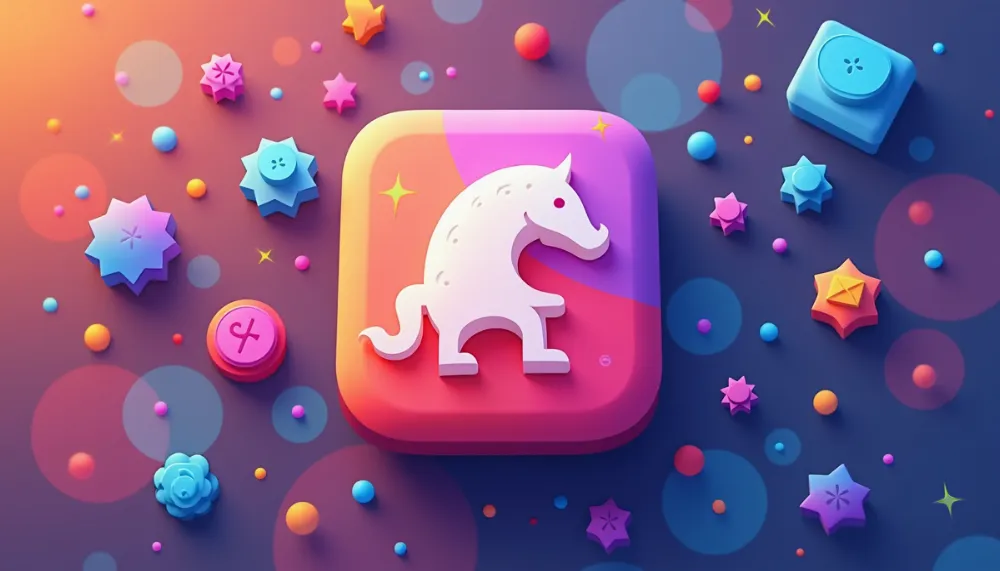
Setting up a campaign on CPAlead takes only about 5 minutes. This guide will show you how to create your first campaign, focusing on CPI (Cost Per Install) offers. While we'll cover CPI setup, the process is similar for CPA (Cost Per Action) and CPC (Cost Per Click) campaigns.
Before You Start
When you submit a new CPA or CPI offer, there is a $5 fee. This fee helps us test your offer with about 50 initial clicks. These test clicks are important because:
- Your offer will be ranked based on how well it performs compared to other offers
- Better rankings mean more free organic clicks
- If your offer doesn't get any leads during testing, it may not receive more clicks after the first 50
Video Overview
Want to see everything in action? Watch our comprehensive video guide below that walks through each step we've covered. This video demonstration will help reinforce the concepts and show you exactly how to implement everything we've discussed.
Step 1: Finding Good Campaign Opportunities
Check Traffic Sources
In your advertiser dashboard, click the "Top Traffic Sources" tab to see where the most traffic is coming from. Higher demand means more potential traffic for your offer. For example, if you see lots of Android traffic from the United States, creating an offer for US Android users will likely perform better.
Choose Your Offer Type
You can add these types of offers:
- CPI (Cost Per Install) - Earn when users install your mobile app
- CPA (Cost Per Action) - Earn when users complete a specific action
- CPC (Cost Per Click) - Earn when users click (easiest to set up, no tracking needed)
Step 2: Creating Your Campaign
Basic Setup
Click "Add Campaign" in your advertiser dashboard and follow these steps:
- Choose your campaign type (CPI, CPA, or CPC)
- Enter a campaign name (this is just for your reference)
- For mobile apps: Enter the app store URL to auto-import data
- Write a clear campaign title that will show on our offer list
- Add a simple description explaining what users need to do
Step 3: Setting Up Tracking (Most Important)
This section is crucial for CPI and CPA offers. If you're running a CPC offer, you can skip this part. Let's break down exactly how tracking works and why each step is important.
Understanding The Click Tracking Process
Here's how the tracking process works from start to finish:
-
Initial Click: When a user clicks on your offer on CPAlead:
- CPAlead generates a unique click_id
- Automatically replaces {CLICK_ID} in your tracking URL with this unique identifier
- Records this click_id along with time, publisher, and campaign details
-
Redirect to Your Network: The user is sent to your tracking URL with:
- The click_id in the aff_sub parameter (or your chosen parameter)
- Publisher ID in aff_sub2
- Additional tracking data in other parameters
-
Your Network's Tracking: Your network should:
- Save CPAlead's click_id from your specified parameter
- Associate it with their internal click/conversion tracking
- Preserve this ID throughout the user's journey
-
Conversion: When a user converts:
- Your network looks up the saved click_id
- Sends it back to CPAlead via the postback URL
- CPAlead matches this with the original click record
- Credits the correct publisher and campaign
Why Click ID Is Critical
- Without the click_id, CPAlead cannot match conversions to clicks
- Publishers won't get credited for their traffic
- Your campaign ranking will suffer from untracked conversions
- You won't be able to optimize based on accurate data
Tracking URL Setup
Your tracking URL should look like this:
http://yournetwork.com/click.php?offer_id=12345&aff_id=6789&aff_sub={CLICK_ID}&aff_sub2={PUBLISHER_ID}&aff_sub3={CAMPAIGN_ID}
Important parameters:
- {CLICK_ID} - Tracks each individual click
- {PUBLISHER_ID} - Identifies which CPAlead publisher sent the traffic
- {CAMPAIGN_ID} - Identifies which of your campaigns received the click
Postback URL Setup
CPAlead provides you with a unique postback URL that looks like this:
https://net.go2trck.org/aff_lsr?id=f9433a6b68f417sdcc9851fecd699a51&click_id={YOUR_TRACKING_PLATFORMS_MACRO}
The postback URL is your network's way of telling CPAlead about successful conversions. Here's what you need to know:
- Each advertiser gets a unique ID in the URL
- Replace {YOUR_TRACKING_PLATFORMS_MACRO} with your network's click ID parameter (e.g., {aff_sub}, {sub_id})
- The click ID value must match what you passed in your tracking URL's aff_sub parameter
- Always test your postback setup before launching campaigns
Example Tracking Setups for Popular Networks
HasOffers / TUNE
Tracking URL:
http://network.go2cloud.org/aff_c?offer_id=12345&aff_id=6789&aff_sub={CLICK_ID}&aff_sub2={PUBLISHER_ID}
Postback URL:
https://net.go2trck.org/aff_lsr?id=f9433a6b68f417sdcc9851fecd699a51&click_id={aff_sub}
Impact
Tracking URL:
http://demo.imp.pt/12345?sid={CLICK_ID}&sid2={PUBLISHER_ID}
Postback URL:
https://net.go2trck.org/aff_lsr?id=f9433a6b68f417sdcc9851fecd699a51&click_id=[[sid]]
Note: Impact uses double square brackets [[]] for their macro parameters
Step 4: Campaign Targeting
Select Your Target Country
Choose which country you want traffic from. Pick countries where your offer is available.
Choose Device Type
For CPI offers, you can only choose mobile devices. For CPA and CPC offers, you can also target desktop users.
Set Your Payout
This is how much you'll pay for each conversion. For example:
- If you earn $0.60 per install from your network
- And you set your payout to $0.50 on CPAlead
- You'll earn $0.10 profit per install
Step 5: Advanced Settings
Daily Caps
Start with a lower cap (like 25 per day) to test. Once you're happy with the quality, increase it above 100 to attract more publishers.
Traffic Types
You can choose:
- All traffic types (recommended)
- Only tool traffic (content lockers and offerwalls)
- Only direct traffic (social networks and websites)
Final Steps
Purchase Test Clicks
You must buy at least $5 worth of test clicks. This helps:
- Show publishers your offer converts
- Establish your offer's ranking
- Build trust with our publisher network
Wait for Approval
Our team will review your campaign within 48 hours. After approval:
- The test click fee will be charged
- Your offer will go live
- You'll receive an email notification
Need help? Contact our support team or check our documentation for more details.
Noticed an error or an aspect of this post that requires correction? Please provide the post link and reach out to us. We appreciate your feedback and will address the issue promptly.
Check out our latest blog posts:
Tutorials CPAlead
How to Set Up AppsFlyer With CPAlead.com for CPI CampaignsPublished: Feb 19, 2025
Tutorials CPAlead
The Complete Beginner's Guide to Postback Tracking for CPAlead AdvertisersPublished: Jan 24, 2025
Tutorials CPAlead
How to Set Up Postback for CPAlead.com Offerwall: A Simple GuidePublished: Sep 20, 2024
Tutorials CPAlead
A Complete Guide to CPA and CPI Offers: How They Work in Affiliate MarketingPublished: Jun 14, 2024
News CPAlead
Enhancing Your App Store Performance Through Re-engagement of Existing UsersPublished: Feb 26, 2023
News CPAlead
Leveraging CPI Offers for Increased Mobile App Installs: A Comprehensive GuidePublished: Feb 17, 2023
News CPAlead
CPI Offers 101: An Overview of Cost Per Install in the Mobile App IndustryPublished: May 19, 2022


















